The Group Messaging feature within your Safer Schools App allows you to communicate via one-way messaging with different groups within your school community. The steps below outline how to set this up.
Group Messaging within your App follows a safeguarding first approach for communicating with parents, carers and pupils. It is a multi-step process that requires communication among a few members of the school community.
Note: Groups can only be created by your Safer Schools Admin or a staff member in your school who has access to the Safer Schools Portal.
Firstly, create your Group Code on the Safer Schools Portal. Follow the below steps. 👇
Tip: Click here to find out how to log in to the Safer Schools Portal.
Step 1️⃣ Once logged in to the Safer Schools Portal, click on 'Codes' on the left hand side menu and then select 'Group Codes'.
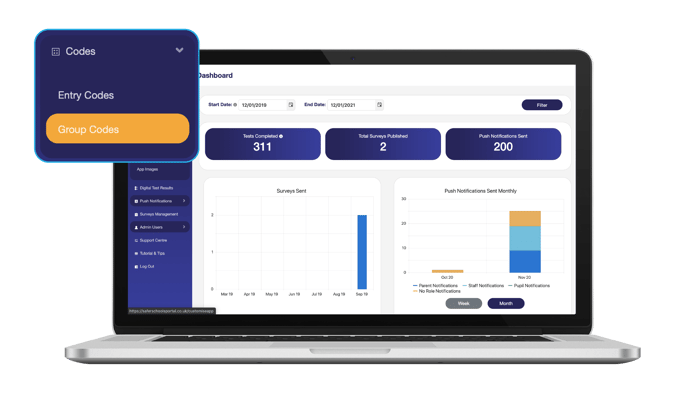
Step 2️⃣ Select 'Create New Group Pin' and enter the Name of the Group, the Staff Member the Group was Requested by and the 4 digit code you wish to use. Once complete, select 'Submit'.
Tip: Once the Group has been created in your Safer Schools Portal, you can then create it within your App.
Look below for a step by step guide on how to create your Group within the App. 👇
Step 1️⃣ Select the 'News Hub' section from the Main Menu of your Safer Schools App and then select the 'Group Messaging' tile.
Step 2️⃣ Select the 'Create Group' button at the bottom of the page and enter the relevant Group's 4 digit code that was created on the Safer Schools Portal.
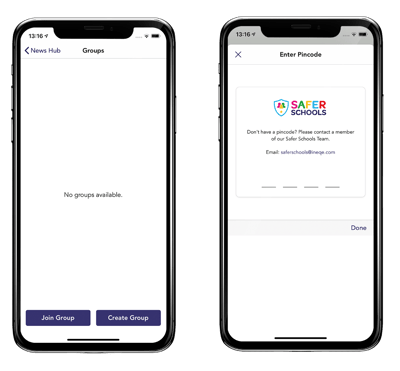
Step 3️⃣ Create your Group Name (for example, the football team) and add the name of the group creator (for example, Mr Stitt).
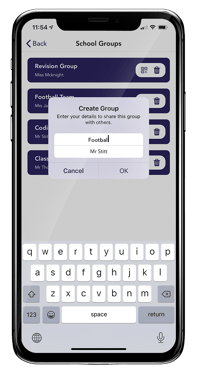
Step 4️⃣ Select 'OK' and the group will be created.
Step 5️⃣ You will see a screen similar to the one below.👇 Please ensure to safely record the QR Code and Join Code. A good way to record is to screenshot the screen and delete once you've shared with the desired users. Select 'Share' to share these codes with the intended members of the group via other messaging applications available on your device.
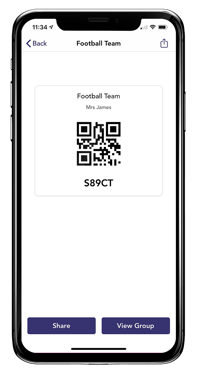
The intended members of the group should select 'Join Group' and then scan the provided QR code or enter the numeric code. They will then be able to receive the messages posted by the group organiser. They will then see a success message like the one below.
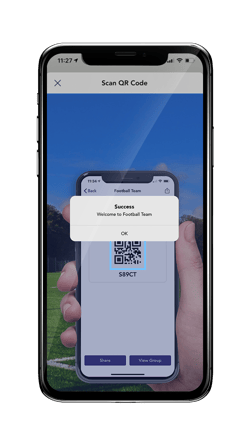
Note: Group Messaging is a system of one-way communication. Only the group organiser (staff only) can send messages within the feature.
Still need help? Contact the Safer Schools support service using the contact details below.
📞 Phone: 02896005777
📨 Email: saferschools@ineqe.com
💻 Website: Visit https://saferschools.co.uk and use the Live Chat
